Introduction
The camera angle in sports video games can greatly affect the gaming experience and your performance in gameplay. In NCAA 25, knowing how to adjust and customize the camera angle is crucial for both newcomers and seasoned players. This guide will walk you through understanding the default camera angles, how to change them, optimizing for different gameplay situations, and troubleshooting common camera issues. Whether you’re looking to improve your offensive plays or tighten your defense, read on for the comprehensive steps needed to master camera angles in NCAA 25.
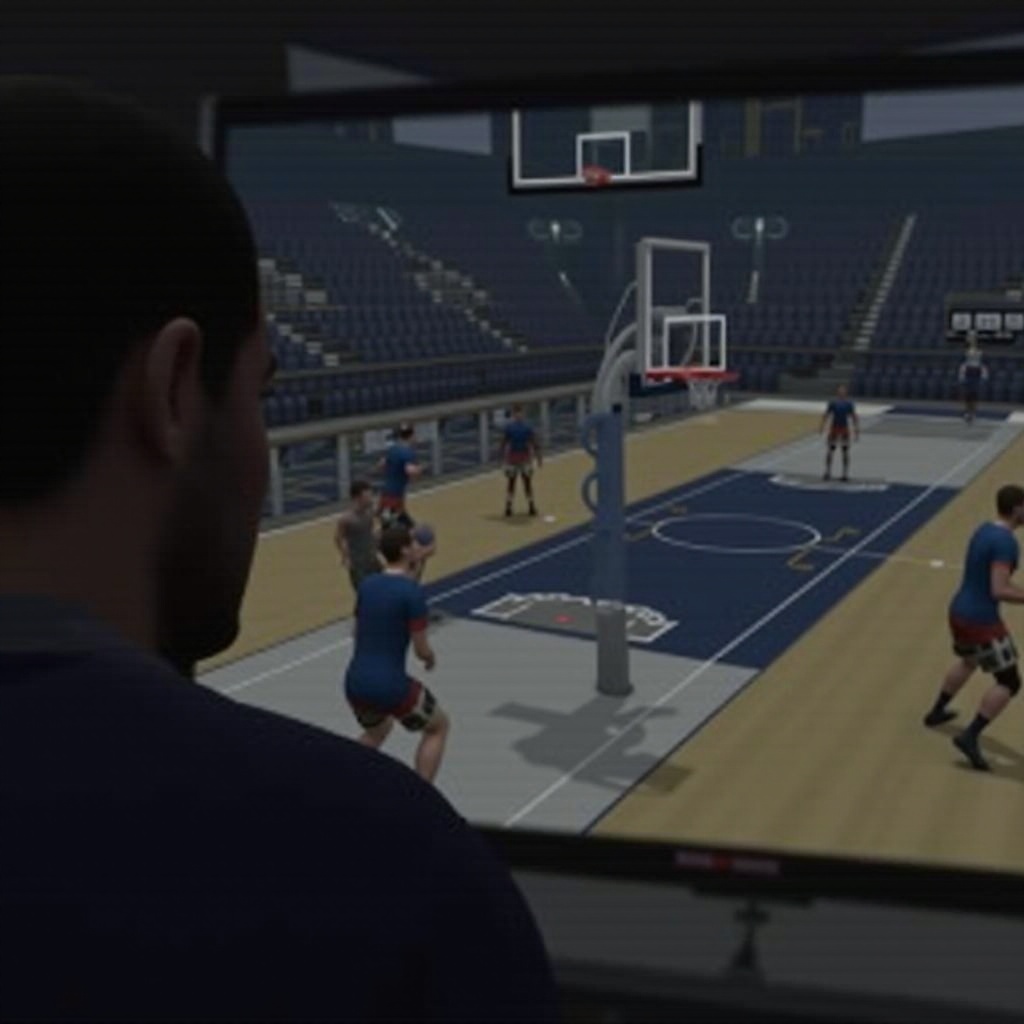
Understanding the Default Camera Angles
Before diving into customization, it is essential to understand the default camera angles available in NCAA 25. These angles are preset views provided by the game developers to ensure a well-rounded experience for many players. Generally, the default camera angles include:
- Wide: This angle gives you a broad perspective of the field, making it easier to see more players and plays develop.
- Zoom: This closer view helps focus on player details and immediate surroundings, ideal for precise controls and actions.
- Broadcast: Mimicking a televised perspective, this angle is more dynamic and follows the action along the field.
Each of these default settings offers unique advantages, but they might not suit all players or gameplay styles. Customizing your camera angle can provide a competitive edge and enhance your overall gaming experience.
How to Change Camera Angles in NCAA 25
Customizing camera angles in NCAA 25 can transform your view and control over the game. Here’s how you can do it:
Accessing the Camera Settings Menu
To begin adjusting your camera angles, you first need to access the Camera Settings Menu:
1. Start NCAA 25 and navigate to the main menu.
2. Select the Settings option.
3. Locate the Camera Settings section.
Step-by-Step Guide
Once in the Camera Settings menu, follow these steps to change your camera angle:
1. Select Camera Angle:
– You will find multiple presets like Wide, Zoom, and Broadcast.
– Choose one that best fits your current needs.
2. Customize:
– Some presets allow further customization.
– Use sliders to adjust aspects like the zoom level, angle height, and tilt.
3. Save Settings:
– Ensure you save your new settings to avoid having to adjust them each time you play.
Customizing Your Camera Angles
Customizing camera settings can go beyond simple tweaks. Dive deeper into the Camera Settings menu to explore advanced options:
– Height Adjustment: Modify the vertical angle to get a higher or lower view.
– Field of View: Expand or narrow the field of view to capture more or less of the surroundings.
– Dynamic Camera: Enable dynamic adjustments that change perspectives automatically during gameplay.
Experiment with these settings to find a combination that provides the best visibility and control.

Optimizing Camera Angles for Different Gameplay Situations
Adjusting camera angles appropriately for different gameplay situations can significantly improve your performance. Here are some tailored recommendations:
Best Angles for Offense
When on offense, it is vital to have a comprehensive view of the field to anticipate defensive moves and plan your strategies:
– Wide Angle: Offers a broad perspective, allowing you to see the positioning of all players.
– High Angle: Gives an overhead view, helpful for planning passes and runs.
Best Angles for Defense
Defense requires a balance between awareness of the entire field and focus on immediate threats:
– Zoom or Tight Angle: A closer view helps you track and react to the movements of the offensive players.
– Wide Angle: Provides an essential broader perspective for setting up defensive formations.
Camera Settings for Different Game Modes
Different game modes may necessitate different camera angles:
– Practice Mode: Use a dynamically adjustable camera to focus on specific drills or plays.
– Career Mode: A broadcast angle can make the simulation more immersive, mimicking a real game broadcast.
– Multiplayer: Adaptive camera angles that shift based on possession can keep both players engaged.
Adapting your camera angle to match the situation can enhance your gameplay and give you a strategic advantage.
Troubleshooting Common Camera Issues
Even with customization, you might encounter some common problems. Here’s how to fix them:
Fixing Camera Angle Glitches
Glitches can disrupt your gameplay by freezing or distorting the camera angle:
– Restart Game: A simple restart can often resolve minor glitches.
– Check Updates: Ensure your game is updated to the latest version with all patches applied.
– Reset to Default: If all else fails, resetting your camera settings to default can eliminate persistent issues.
Adjusting Camera During an Ongoing Game
Adjustments mid-game can save you from going astray during important moments:
1. Pause the game.
2. Access the in-game menu and navigate to the Camera Settings.
3. Make necessary adjustments and continue the game.
Timely tweaks can correct minor issues without significantly affecting your game flow.

Conclusion
Mastering camera angles in NCAA 25 can elevate your gaming experience, offering better control, enhanced visibility, and a strategic edge. By understanding default settings, customizing views, and troubleshooting common issues, you can enjoy a more immersive and effective gameplay session. Dive into your next game armed with these insights, ready to outsmart your opponents with superior camera angles.
Frequently Asked Questions
What is the best camera angle for playing defense in NCAA 25?
For playing defense, the **Zoom or Tight Angle** is highly recommended for its close-up view, allowing better tracking of offensive players’ movements.
Can I save my custom camera settings in NCAA 25?
Yes, after customizing your camera settings, ensure to save them within the Camera Settings menu to retain the changes for future games.
How do I reset the camera angle to default in NCAA 25?
To reset the camera angle to default, navigate to the Camera Settings menu and select the option to reset or restore default settings.

