Introduction
Cleaning MySQL databases on your MacBook ensures optimal performance and efficient storage use. MySQL accumulates a vast amount of data over time, which may bog down your system’s performance. Performing regular cleanups allows for smoother operation and better database management. This guide will walk you through the process of cleaning your MySQL databases thoroughly and safely on your MacBook, providing you with essential tools, commands, and maintenance tips.
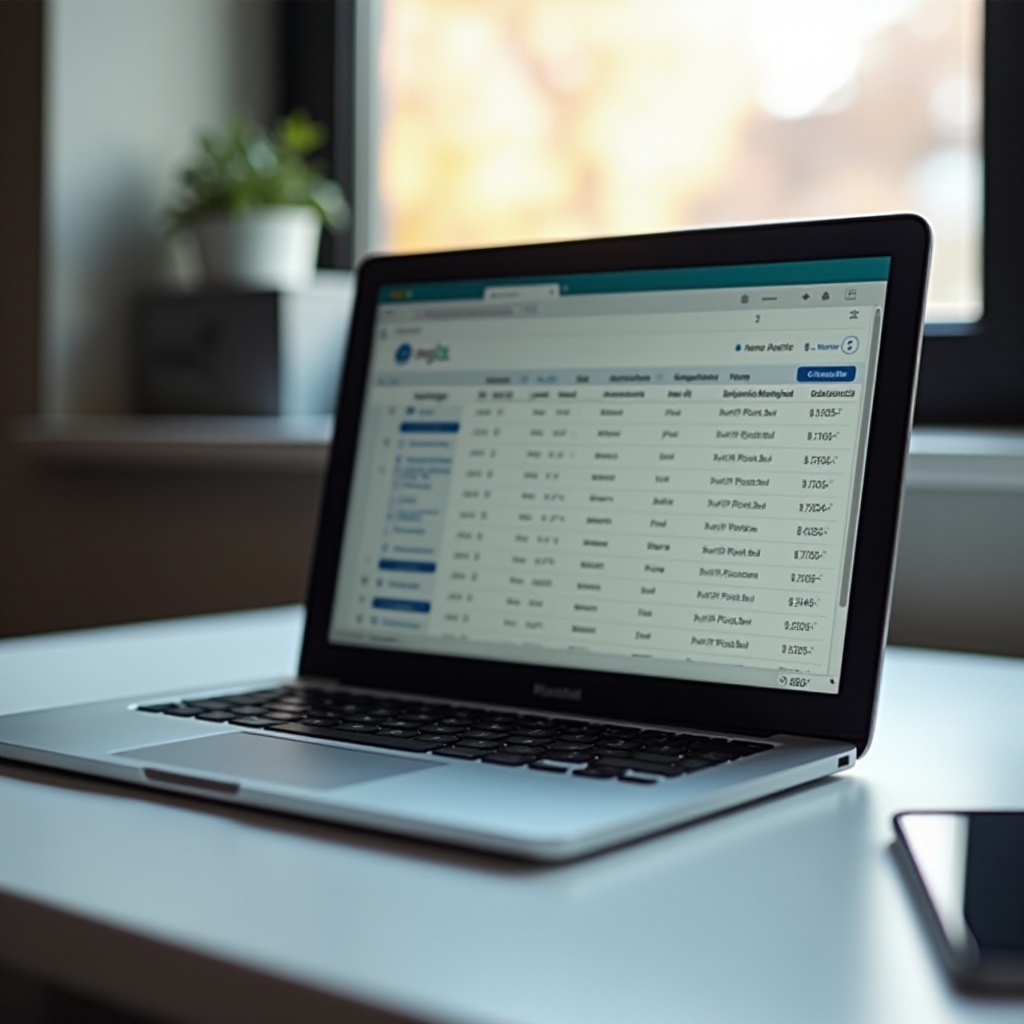
Preparing Your MacBook for MySQL Cleanup
Before diving into the cleanup process, it’s important to set up your MacBook properly. This will ensure the cleanup is efficient and safe.
Creating a Backup
Begin by backing up your databases. This step is crucial to protect your data. Use the following terminal command to back up your databases:
mysqldump -u [user] -p [database_name] > [backupfile.sql]
Replace [user], [database_name], and [backupfile.sql] with your specific information. This creates a backup file containing all your database data, making it easy to restore if needed.
Updating macOS and MySQL
Ensure your macOS and MySQL software are up-to-date. Updating prevents compatibility issues and ensures you have the latest features and security patches. Use the macOS System Preferences to check for updates, and update MySQL with the command:
brew update
brew upgrade mysql
With your MacBook prepared, you can now proceed to explore the essential tools and commands required for MySQL cleanup.
Essential Tools and Commands for MySQL Cleanup
Understanding basic terminal commands simplifies the MySQL cleanup process. Here are some essential commands:
- Login to MySQL:
mysql -u [user] -p - Show Databases:
SHOW DATABASES; - Use a Database:
USE [database_name]; - Show Tables:
SHOW TABLES;
These commands help you navigate and manage your MySQL databases effectively.
Recommended Cleanup Tools
Several tools can assist in cleaning and optimizing your databases:
- phpMyAdmin: A popular web-based interface.
- MySQL Workbench: An integrated tool for database design and SQL development.
- Sequel Pro: A Mac-based MySQL management tool.
Each of these tools offers unique features that can streamline your cleanup tasks, from visualizing data to running complex queries.
Step-by-Step MySQL Cleanup Process
Now that you have the tools and know the commands, let’s move to the cleanup process of your MySQL databases.
Analyzing Your Database
Start by analyzing your database to understand its structure and existing data. Run a diagnostic with the command:
mysqlcheck -u [user] -p --databases [database_name]
This will identify potential issues and provide suggestions for improvements.
Identifying Redundant Data
Redundant data clutters your database and impacts performance. Identify redundant tables, duplicate rows, and unnecessary indexes. Use the following query to find duplicate rows:
SELECT column_name, COUNT(*)
FROM table_name
GROUP BY column_name
HAVING COUNT(*) > 1;
The column_name and table_name placeholders should be replaced with your actual column and table names.
Removing Unused Databases
Identify and remove databases no longer in use. Review your databases with:
SHOW DATABASES;
To delete an unused database, use:
DROP DATABASE [database_name];
Be careful with this step, as deletion is permanent.
Optimizing Remaining Databases
Optimize databases to improve performance. The OPTIMIZE TABLE command reclaims unused space and defragments data:
OPTIMIZE TABLE [table_name];
Running this command on all tables in your database helps maintain efficiency.

Consistent Maintenance Practices for MySQL
Regular maintenance is key to a well-managed MySQL environment. Scheduling regular intervals for cleanups, such as monthly or bi-monthly, helps prevent data buildup.
Automating Tasks
Use tools like MySQL Event Scheduler to automate repetitive tasks. This includes running regular backups and optimization scripts to ensure your database is consistently maintained without manual intervention.

Monitoring MySQL Health on Your MacBook
Maintaining a healthy MySQL environment requires ongoing monitoring.
Monitoring Tools
Implement monitoring tools like Nagios, Zabbix, or MySQL Enterprise Monitor. These tools provide real-time data and insights into your database performance.
Setting Up Alerts
Configure alerts to notify you of any performance issues or potential problems. This proactive approach helps address issues before they impact your database significantly.
Conclusion
Cleaning and maintaining MySQL databases on your MacBook is crucial for optimal performance and efficient data management. By following the steps outlined, from preparing your MacBook and using the right tools to performing regular clean-ups and monitoring, you can ensure that your MySQL environment runs smoothly. Regular investment in these practices will save you time, reduce data clutter, and keep your databases performing at their best.
Frequently Asked Questions
How often should I clean my MySQL databases on my MacBook?
It’s recommended to perform MySQL clean-ups at least once a month. Depending on your database’s size and usage, you might need more frequent clean-ups.
What are the common signs of a cluttered MySQL database?
Signs include slow query performance, high disk usage, increased load times, and frequent database errors. Regular monitoring can help detect these issues early.
Can I use third-party tools for MySQL management on macOS?
Yes, third-party tools like phpMyAdmin, MySQL Workbench, and Sequel Pro can greatly enhance MySQL management on macOS with their user-friendly interfaces and advanced features.

