Introduction
Bookmarks are essential tools that allow you to save web pages and access them with a single click. However, an overload of bookmarks can clutter your browser and make it difficult to find what you really need. If you’re using a Chromebook and are looking to clean up your bookmarks, you’re in the right place. This guide will walk you through how to delete bookmarks individually, manage them more effectively, and even delete multiple bookmarks at once using the Bookmarks Manager.
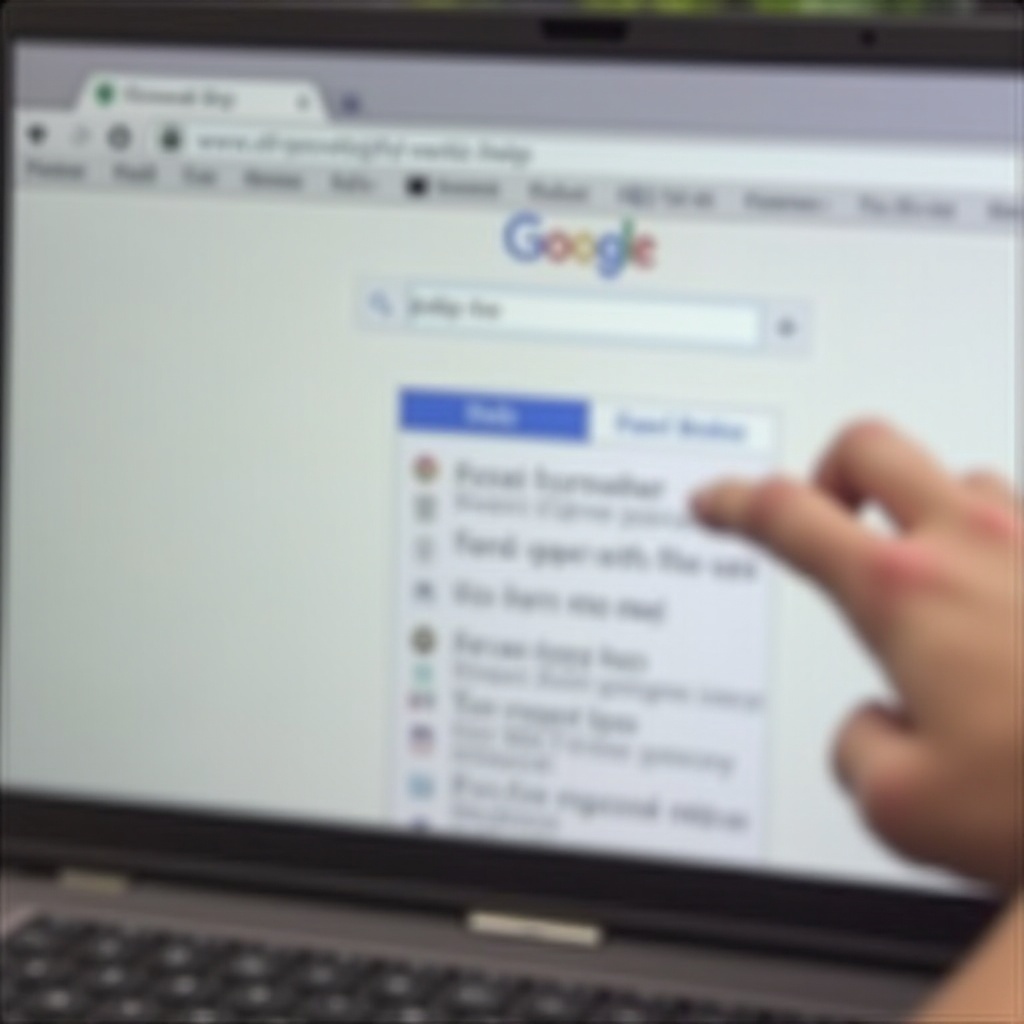
Understanding Bookmarks on Chromebooks
Bookmarks on a Chromebook are similar to bookmarks on any other browser but are specifically managed within the Google Chrome browser environment. They are stored in the cloud when you’re signed in to your Google account. This means your bookmarks are accessible on any device where you log in with the same Google account.
Bookmarks not only help in organizing frequent sites but can also be saved in folders for even better management. Knowing where and how you save each bookmark can help in managing and deleting them more efficiently. A cluttered bookmarks bar can slow down your productivity, so keeping it tidy is essential for a seamless browsing experience.
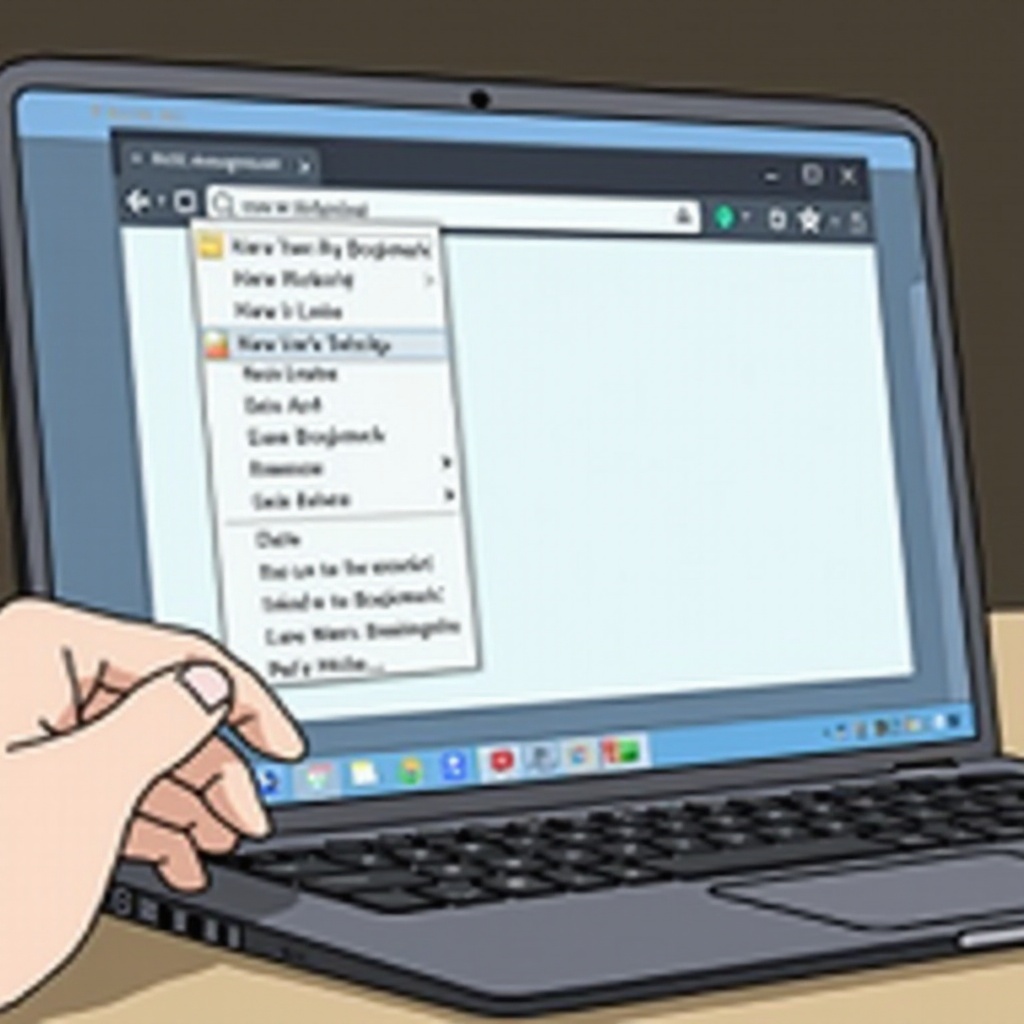
Preparing to Delete Bookmarks
Before you start deleting bookmarks, it’s critical to have a clear idea of what stays and what goes. Assess the bookmarks you’ve accumulated and determine which ones are outdated or no longer useful. This preliminary step is essential as it prevents the accidental deletion of important sites.
Ensure you’re logged in to your Google account on your Chromebook. Your bookmarks are linked to your account, not the device, so being logged in will make sure any changes you make are saved and synced across all your devices.
Once you have identified the bookmarks to delete, you are ready to proceed. Having a clear strategy makes the actual deletion process smoother and prevents the necessity to recover lost bookmarks later on.
Deleting Individual Bookmarks
Deleting individual bookmarks on your Chromebook is straightforward:
- Open Chrome Browser: Launch Chrome on your Chromebook.
- Locate the Bookmark: Navigate to the bookmark you wish to delete. Either use the bookmarks bar or go through the bookmarks menu.
- Right-Click on the Bookmark: Right-click the bookmark you want to remove.
- Select ‘Delete’: From the context menu that appears, click on ‘Delete.
This method is perfect for getting rid of one or two bookmarks at a time. If you have a significant number to delete, it might be better to use the Bookmarks Manager.
Using the Bookmarks Manager for Mass Deletion
Deleting multiple bookmarks one by one could be tedious if you have numerous bookmarks to clear out. The Bookmarks Manager allows you to handle mass deletions more efficiently.
Accessing the Bookmarks Manager
- Open Chrome: Launch the Chrome browser.
- Go to Bookmarks Manager: Click the three vertical dots (⋮) in the top-right corner, hover over ‘Bookmarks,’ and select ‘Bookmark Manager.’ Alternatively, you can press
Ctrl + Shift + O.
Selecting and Deleting Multiple Bookmarks
- Select Bookmarks: In the Bookmarks Manager, you’ll see all your bookmarks organized. Hold down the
Ctrlkey and click on each bookmark you wish to delete. To select a range, click the first bookmark, hold down theShiftkey, and click the last bookmark in the range. - Delete Selected Bookmarks: Once you have selected the bookmarks, right-click and ‘Delete,’ or press the
Deletekey on your keyboard. Confirm the deletion if prompted.
Using the Bookmarks Manager is a powerful way to manage your bookmarks systematically, making mass deletions a breeze.
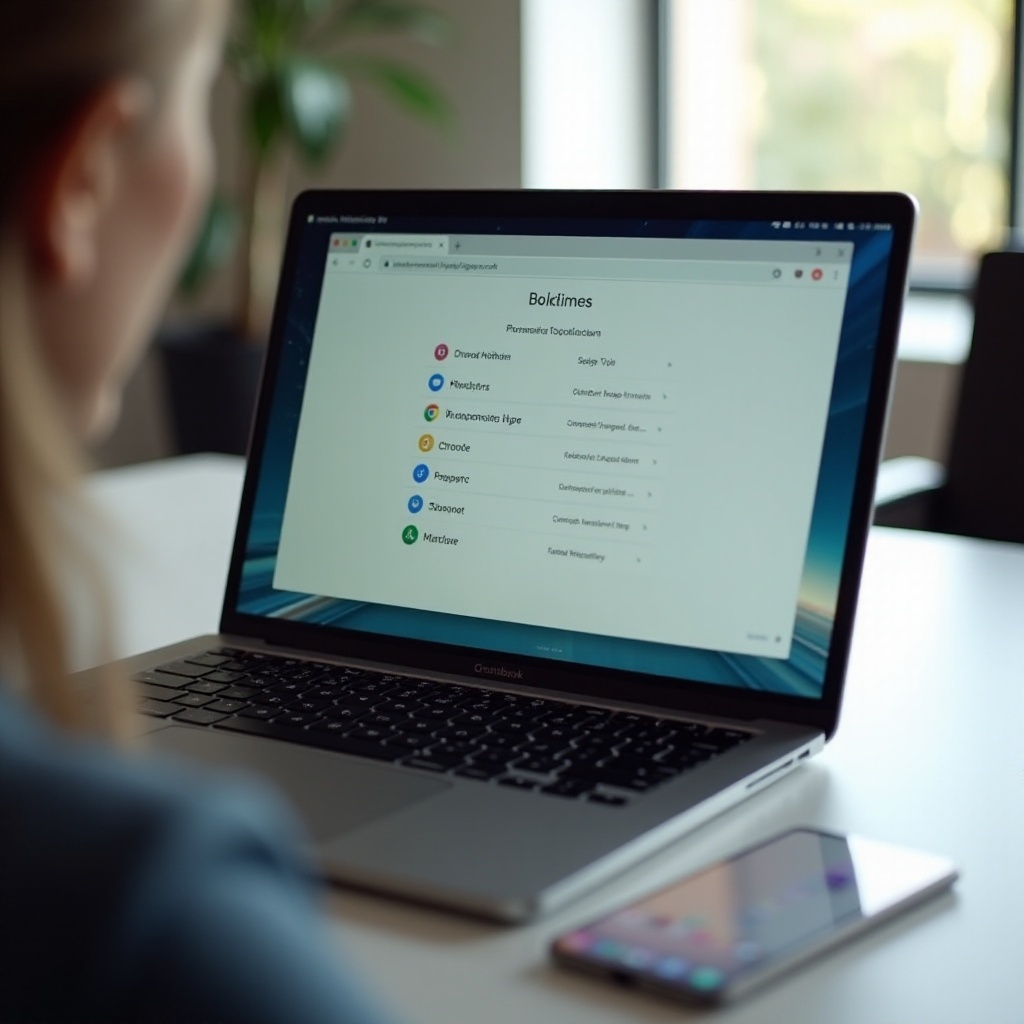
Advanced Bookmark Management Tips
To keep your bookmarks orderly and ensure you only keep what you need, it’s beneficial to adopt advanced bookmark management techniques.
Using Extensions for Better Bookmark Management
There are several Chrome extensions available that can help you manage bookmarks more efficiently. Tools like ‘Bookmark Manager and Viewer’ or ‘Raindrop.io’ offer additional features like tagging, visual bookmarking, and backup options.
Creating and Managing Folders
Organize your bookmarks into folders based on categories like work, personal, hobbies, or research. This practice not only keeps your bookmarks bar clutter-free but also makes it easier to find specific sites quickly.
- To create a new folder in Chrome, right-click on the bookmarks bar and select ‘Add Folder.
- Name the folder and drag relevant bookmarks into it.
Regular Maintenance Schedule
Set a regular schedule to review and clean up your bookmarks. Mark a monthly or quarterly reminder to go through and delete outdated or unused bookmarks. This habit will prevent the accumulation of unnecessary links and help you maintain an efficient bookmark system.
Conclusion
Managing your bookmarks on a Chromebook involves more than just deleting them when they become too many. By understanding how bookmarks function and implementing a systematic approach to managing them, you can ensure that your bookmarks remain useful and relevant. Whether you’re deleting individually or using the Bookmarks Manager for mass deletions, these steps help you keep a tidy browser and enhance your productivity. Remember, consistent maintenance and the use of organizational tools like folders and extensions can dramatically improve your browsing experience.
Frequently Asked Questions
How can I recover accidentally deleted bookmarks on my Chromebook?
If you’ve deleted bookmarks by mistake, you can recover them using Chrome’s built-in sync feature. Go to Chrome settings, and under ‘Sync and Google services,’ click on ‘Manage what you sync.’ You can revert to a previous version if you have a backup.
Can I delete bookmarks that are synced across devices?
Yes, deleting bookmarks on your Chromebook will also remove them from other devices connected to your Google Account, provided sync is enabled.
What extensions are recommended for advanced bookmark management?
Extensions like ‘Bookmark Manager and Viewer,’ ‘Raindrop.io,’ and ‘EverSync’ are highly recommended for advanced bookmark management. They provide features like tagging, visual bookmarks, and synchronization across multiple devices and browsers.

