Introduction
Understanding how to reset a Nest camera can be crucial for maintaining your home security system. Whether you are experiencing connectivity issues, facing a frozen camera, or just need to start fresh, knowing the reset process can save you time and effort. This guide will walk you through the steps required to reset your Nest camera, reconfigure it, and troubleshoot any potential issues post-reset.

Identifying the Need for a Reset
Before diving into the reset procedures, it’s essential to understand when and why you might need to reset your Nest camera. Common reasons include:
– Connectivity problems: Your camera might be having difficulty maintaining a stable connection to your Wi-Fi network.
– Performance issues: The camera might be freezing, lagging, or not functioning as expected.
– Changes to home network: If you’ve changed your Wi-Fi password or network settings, a reset can help in re-establishing a stable connection.
– Selling or giving away your camera: If you plan to sell or gift your camera to someone else, resetting it ensures all your settings and data are cleared.
By recognizing these scenarios, you can determine if a reset is the appropriate next step to take. This can save you time troubleshooting and ensure that your Nest camera is always functioning optimally.
Preparing for the Reset
Before you begin the reset process, make sure you have:
– Access to the Nest app: You will need the Nest app downloaded on your mobile device.
– Wi-Fi network details: Have your Wi-Fi name and password handy.
– Sufficient time: Resetting and reconfiguring your camera might take a few minutes, so be prepared to spend some time on the process.
Additionally, ensure that your camera is plugged in and has a stable power supply during the entire reset process to avoid complications. Taking these preparatory steps can help the reset process go smoothly and efficiently.
Types of Resets
There are two main types of resets for a Nest camera: a soft reset and a hard reset. Understanding the differences can help you choose the right method for your situation.
Soft Reset
A soft reset is often the first step in troubleshooting minor issues and does not erase all the settings. To perform a soft reset:
1. Unplug the camera from its power source.
2. Wait for about 10 seconds.
3. Plug the camera back in and wait for it to reboot.
A soft reset can quickly resolve minor glitches without the need for a full reconfiguration. However, if the problem persists, a hard reset might be necessary.
Hard Reset
A hard reset is more thorough and will erase all settings, returning the camera to its factory default state. It is useful when more significant issues need addressing or when resetting the device for a new user.
To perform a hard reset:
1. Open the Nest app on your mobile device.
2. Select the camera you wish to reset.
3. Go to settings and choose ‘Remove device.
4. Follow the on-screen instructions to complete the reset process.
A hard reset ensures that any persistent issues are resolved and prepares the device for reconfiguration.

Resetting Different Models
Different Nest camera models might have slight variations in the reset process. Here’s how you can reset some of the most common models.
Resetting Nest Cam Indoor
- Open the Nest app and select your indoor camera.
- Go to the settings menu and tap ‘Remove device.
- Confirm your choice and follow any additional prompts.
Resetting Nest Cam IQ
- On the Nest app, select your Nest Cam IQ.
- Tap on ‘Settings’ and then choose ‘Remove device.
- Confirm the removal and follow the instructions to complete the process.
Resetting Nest Cam Outdoor
- In the Nest app, choose your outdoor camera from the devices list.
- Navigate to settings and tap ‘Remove device.
- Confirm and follow the on-screen prompts.
Each specific model will have indicators such as lights or beeps to let you know the reset process was successful. Understanding the specific steps for your model ensures a smooth reset process, eliminating the guesswork involved.
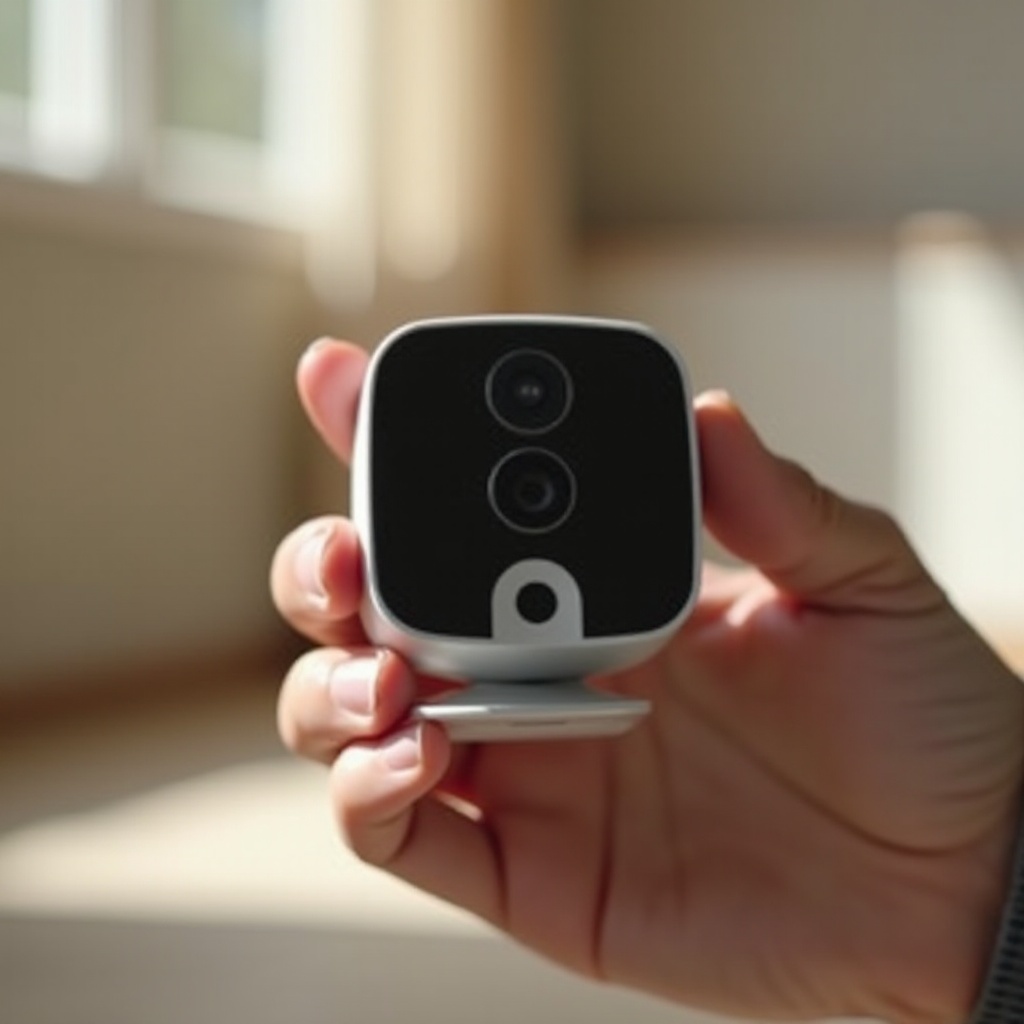
Reconfiguring Your Nest Camera
Once you have reset the camera, you will need to reconfigure it to connect with your home network and set it up correctly.
- Open the Nest app and tap the ‘Add’ button.
- Select ‘Nest Camera’ from the list of devices.
- Follow the on-screen instructions to pair the camera with your app.
- Enter your Wi-Fi details to connect the camera to your network.
- Adjust the camera settings such as motion alerts, zones, and other preferences.
- Test the camera to ensure it is working properly.
By following these steps, your camera should be restored to its previous operational state with your preferred settings in place. This ensures that your security system remains effective and tailored to your needs.
Troubleshooting Post-Reset Issues
After the reset, some issues might arise, which can often be resolved with simple troubleshooting steps.
- No Video Feed: Ensure the camera is connected to the network and has power. Restart the camera if needed.
- Alerts Not Working: Check if motion detection is enabled in settings.
- Connectivity Issues: Ensure your Wi-Fi is functioning correctly and the camera is within range.
If these steps do not resolve your problems, consulting the Nest support site or reaching out to customer service can provide additional assistance.
Troubleshooting helps in maintaining the functionality of your Nest camera, ensuring continuous security monitoring without unnecessary interruptions.
Conclusion
Resetting a Nest camera is a straightforward process that can help resolve various issues. Following the steps outlined in this guide will ensure your camera is reset and reconfigured correctly, maintaining the security of your home. With a few simple steps, you can have your Nest camera back to optimal performance, ensuring your home remains protected.
Frequently Asked Questions
What should I do if my Nest camera doesn’t reset?
If your camera doesn’t reset, try repeating the steps. Ensure the camera has power and your app is up-to-date. Contact customer support if issues persist.
Will resetting my Nest camera delete all my recorded footage?
Yes, a hard reset will delete all stored settings and footage. Make sure to back up any important video recordings before performing a hard reset.
How often should I reset my Nest camera?
Routine resets aren’t necessary. Only reset your camera if you experience connectivity, performance issues, or plan to give it to another user.

