Introduction
Trying to access GitHub during school hours? You’re probably running into network restrictions that often block access to valuable resources, including GitHub. This can be frustrating, especially if you need access for coursework or projects.
Fortunately, there are several methods you can use to bypass these restrictions and access GitHub on your school Chromebook. This blog post will guide you through the fastest ways to unblock GitHub, including using a VPN, proxy servers, SSH tunneling, and changing DNS servers.
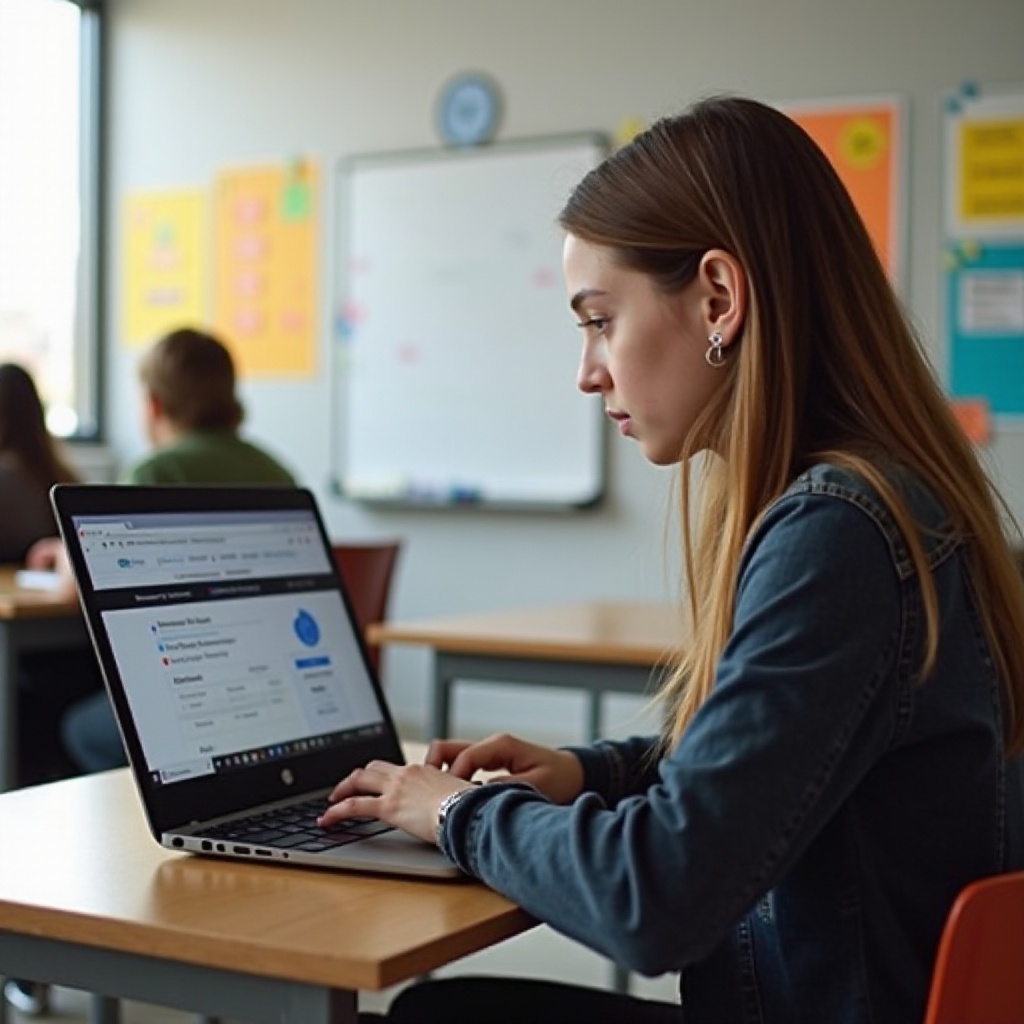
Understanding School Network Restrictions
School networks often employ strict restrictions to keep students focused on educational content. These restrictions are typically applied through firewalls and content filters, designed to block certain websites and services. The primary goal of these measures is to maintain a secure and controlled browsing environment. However, for those needing access to sites like GitHub for legitimate educational purposes, these restrictions can be a hindrance.
In this comprehensive guide, we will explore several methods to circumvent these restrictions effectively. Each method comes with its own set of steps and considerations, so you can choose the one that best fits your situation.
Method 1: Using a VPN
What is a VPN?
A Virtual Private Network (VPN) is a secure service that encrypts your internet connection and routes it through a server in a different location. This allows you to bypass network restrictions and access blocked websites.
Installing a VPN on a Chromebook
- Go to the Google Web Store.
- Search for a reputable VPN extension such as NordVPN, ExpressVPN, or TunnelBear.
- Click on ‘Add to Chrome’ and follow the installation prompts.
- Once installed, open the VPN application and sign in with your account.
How to Use a VPN to Access GitHub
- Open the VPN application on your Chromebook.
- Choose a server location outside of your school’s network, preferably one in a country with fewer restrictions.
- Connect to the server.
- Once connected, open your browser and go to GitHub. You should now have access.
Using a VPN not only helps you access blocked websites but also ensures your online activities remain private. This brings us to our next method.
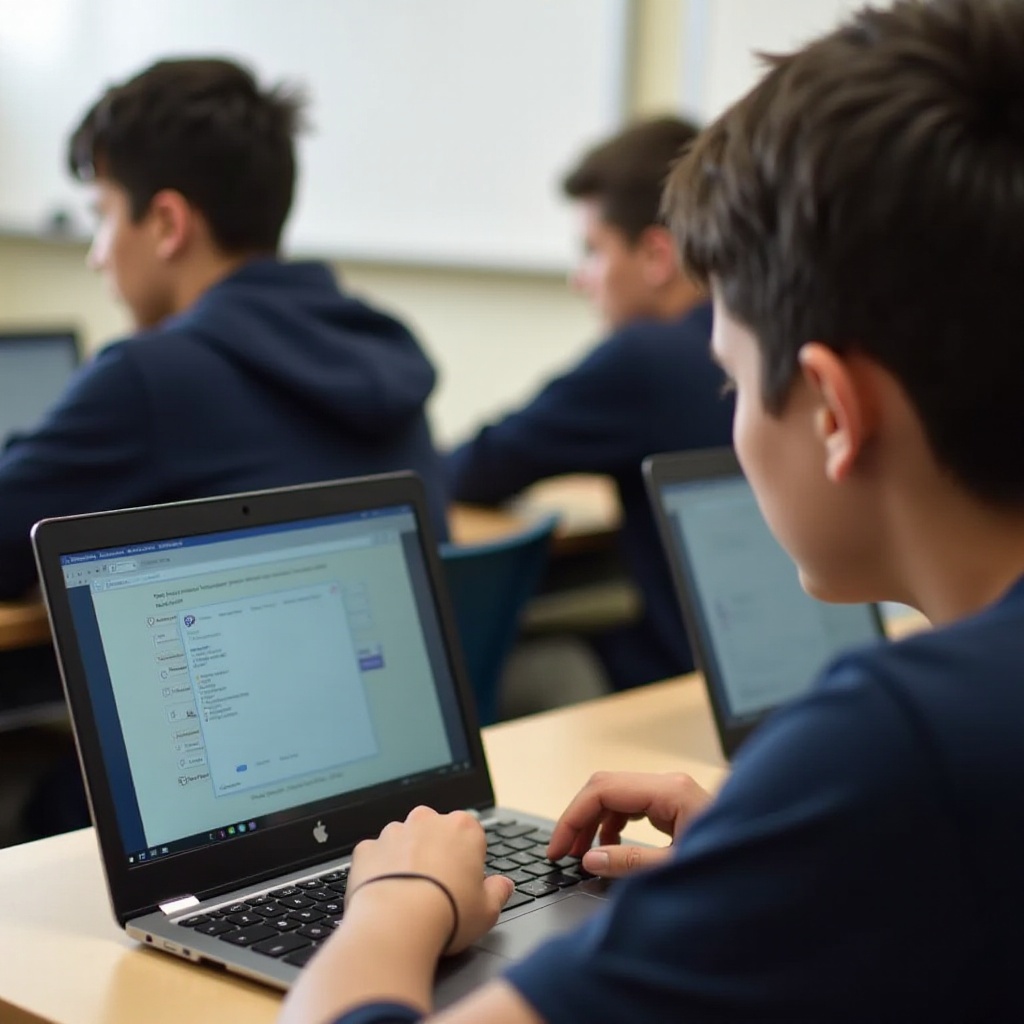
Method 2: Proxy Servers
Explanation of Proxy Servers
A proxy server acts as an intermediary between your device and the internet. It forwards your requests to webpages and retrieves the responses, effectively masking your IP address and bypassing network restrictions.
Setting Up a Proxy Server on a Chromebook
- Go to your Chromebook’s settings.
- Navigate to ‘Network’ settings.
- Find your Wi-Fi network and click on ‘Wi-Fi.
- Select the network you are connected to and click ‘Network’ again.
- Under ‘Proxy,’ select ‘Manual Configuration.
- Enter the IP address and port number of your preferred proxy server.
Accessing GitHub Using a Proxy Server
- After setting up the proxy server, open your browser.
- Try accessing GitHub.
- Since the proxy server masks your IP address, you should be able to bypass the network restrictions and access the website without any issues.
Using a proxy server is a quick and efficient way to unblock restricted websites on your Chromebook. While proxies are useful, there are more secure methods, such as SSH tunneling, which we will discuss next.
Method 3: SSH Tunneling
Introduction to SSH Tunneling
SSH tunneling allows you to create a secure and encrypted connection between your Chromebook and an external server. This method effectively bypasses network restrictions by routing your internet traffic through the SSH tunnel.
Setting Up SSH Tunneling on a Chromebook
- Install an SSH client extension such as Secure Shell from the Chrome Web Store.
- Open the SSH client and configure a new connection by entering the hostname, port number, and your login credentials for the external server.
- Enable ‘Port Forwarding’ and specify a local port.
Accessing GitHub Through an SSH Tunnel
- After configuring the tunnel, initiate the connection.
- Open your browser and configure it to use the local port you set up in the SSH client.
- Navigate to GitHub. Your traffic will be routed through the SSH tunnel, allowing you to bypass the school’s network restrictions.
SSH tunneling is a more technical but robust method for unblocking restricted websites. If this seems too advanced, you might find changing DNS servers to be a simpler alternative.
Method 4: Changing DNS Servers
What are DNS Servers?
DNS servers, or Domain Name System servers, translate domain names into IP addresses, enabling your browser to locate and access websites. Changing DNS servers can sometimes help to bypass network restrictions.
Steps to Modify DNS Settings on a Chromebook
- Go to your Chromebook’s settings.
- Navigate to ‘Network’ settings.
- Select your Wi-Fi network and click on ‘Network.
- Under ‘Name servers,’ choose ‘Custom name servers.
- Enter the IP addresses for public DNS servers, such as Google’s (8.8.8.8 and 8.8.4.4).
Using an alternative DNS server can help you access blocked websites if your school network’s restrictions are DNS-based.
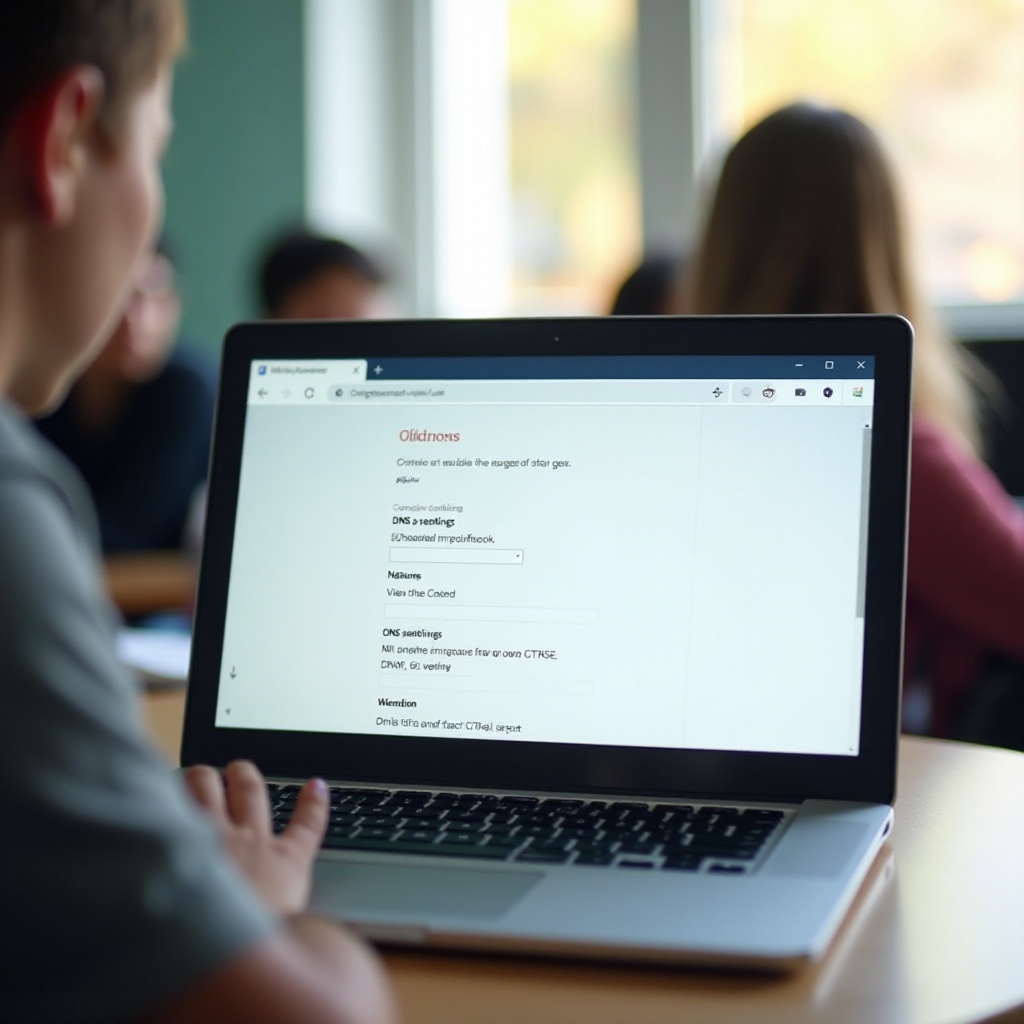
Conclusion
Accessing GitHub on your school Chromebook might seem challenging, but these methods offer reliable solutions. Whether you opt for a VPN, proxy server, SSH tunnel, or DNS server change, each technique is designed to help you bypass network restrictions efficiently and securely.
Choose the method that best suits your comfort level and requirements, and you’ll be back on GitHub in no time.
Frequently Asked Questions
Is it illegal to unblock websites on a school Chromebook?
Unblocking websites on a school Chromebook is not inherently illegal, but it usually violates school policies. Always check your school’s rules and guidelines before attempting to bypass any network restrictions.
Can a school detect if I’m using a VPN?
Yes, schools can potentially detect VPN usage through network monitoring tools. If detected, your VPN access may be blocked, or you may face disciplinary action.
What should I do if none of these methods work?
If none of these methods work, consult your school’s IT department for legitimate access to the required resources or consider using alternative educational platforms that are not blocked.

