Introduction
File transfer issues on Chromebooks can be frustrating, especially when you need quick access to your documents, images, or other important files. Understanding the root of these problems and knowing how to troubleshoot them can save you time and prevent headaches. This guide will walk you through common issues, preparation steps, and solutions for managing file transfers on your Chromebook effortlessly.

Common Problems Faced During File Transfers
Users often encounter hiccups when moving files from one app to another on Chromebooks. Some prevalent issues include lack of proper app permissions, compatibility problems, or restrictions imposed by the operating system. Furthermore, file type conflicts and network connectivity issues can complicate the process. Identifying specific symptoms—such as error messages or unresponsive interfaces—can help pinpoint the exact cause and facilitate quicker resolution.

Preparing Your Chromebook for File Transfers
Before diving into solutions, it’s crucial to ensure your Chromebook is ready for file transfers. Start by updating your Chromebook to the latest version of Chrome OS, as updates often fix bugs related to file management. Also, free up disk space by deleting unnecessary files or moving them to external storage. Lastly, verify that you’re connected to a stable internet network, as unstable connections can hinder file transfers.
Granting Necessary Permissions to Apps
Many file transfer issues stem from the lack of proper permissions granted to the apps. To avoid this, navigate to your Chromebook’s Settings > Apps. Select the concerned app and ensure it has access to the needed folders and files. If permissions are already enabled, consider toggling them off and on again to reset any potential glitches.
Using Built-in Tools for File Management
Chromebooks come with powerful built-in tools designed for file management. Utilize the ‘Files’ app for basic operations like moving, copying, or renaming files. This app supports drag-and-drop functionality, making file transfers between apps seamless. If dealing with external storage, ensure the device is correctly formatted and mounted.
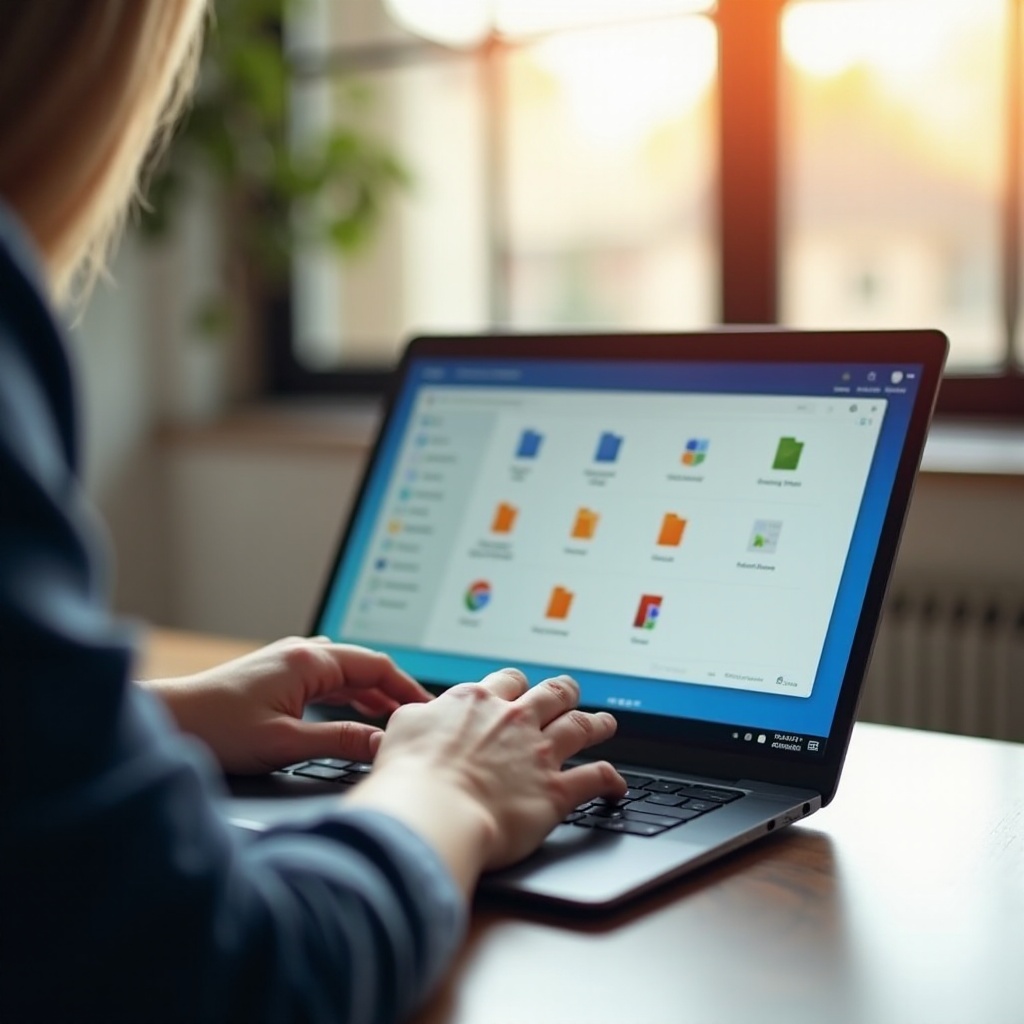
Exploring Alternatives for File Transfers
If built-in tools aren’t resolving your issues, exploring alternative methods can help.
Google Drive and Cloud Services
Google Drive is integrated with Chrome OS and offers an efficient way to manage files. Upload files to your Google Drive, allowing you to access them from any device or share them among different apps seamlessly.
USB and MicroSD Card Transfers
Transferring files through USB drives or microSD cards is another reliable option. Make sure your Chromebook has the necessary ports and that the external devices are formatted correctly (preferably in FAT32 format).
Bluetooth and Wireless Transfers
For wireless transfers, utilize Bluetooth or Wi-Fi direct. Pair the external device with your Chromebook via Bluetooth or use apps like ‘ShareIt’ for fast file sharing over Wi-Fi.
Troubleshooting Persistent File Transfer Issues
Even with precautions, file transfer problems might persist. Here’s how to tackle them:
Fixing App Compatibility Problems
Ensure the apps you’re using for file transfers are compatible with Chrome OS and updated to the latest version. Visit the Chrome Web Store or Play Store for the latest updates or explore alternative apps that might offer better compatibility.
Resolving Network Connectivity Issues
A stable network is crucial for seamless file transfers. Reboot your router or switch to another network if you experience connectivity issues. Running a speed test can also help in assessing the network’s reliability.
Overcoming File Type and Format Restrictions
Certain files may not be compatible with the transfer settings on a Chromebook. Use file conversion tools available online or within apps like Google Drive to convert files to compatible formats before attempting to move them.
Best Practices for File Management on Chromebook
Developing good file management habits can prevent transfer issues. Regularly back up important files to cloud storage, keep your apps updated, and maintain proper folder organization. Familiarize yourself with Chrome OS shortcuts and features to optimize file handling.
Conclusion
Mastering file transfers on your Chromebook is all about understanding the tools at your disposal and knowing how to troubleshoot common issues. With these strategies, you can ensure smooth and efficient file management.
Frequently Asked Questions
How can I ensure my files are backed up on a Chromebook?
Use Google Drive for automatic synchronization of your important files. Regular backups can also be scheduled manually in settings.
What should I do if my Chromebook won’t recognize my USB drive?
Ensure the USB drive is formatted correctly and try connecting to another port. If persistent, restart your Chromebook and try again.
Are there any specific apps recommended for file management on Chromebooks?
The built-in Files app is highly recommended, along with Google Drive for cloud management and Solid Explorer for more advanced file handling.

