Introduction
Many iPhone users often wonder where their Compass app is and how to use it. It seems like a simple tool, but it can be invaluable for various purposes, whether you are navigating a new city or hiking through the wilderness. This guide will walk you through locating, setting up, and mastering the Compass app on your iPhone. We will also troubleshoot common issues to ensure you get the most out of your Compass.
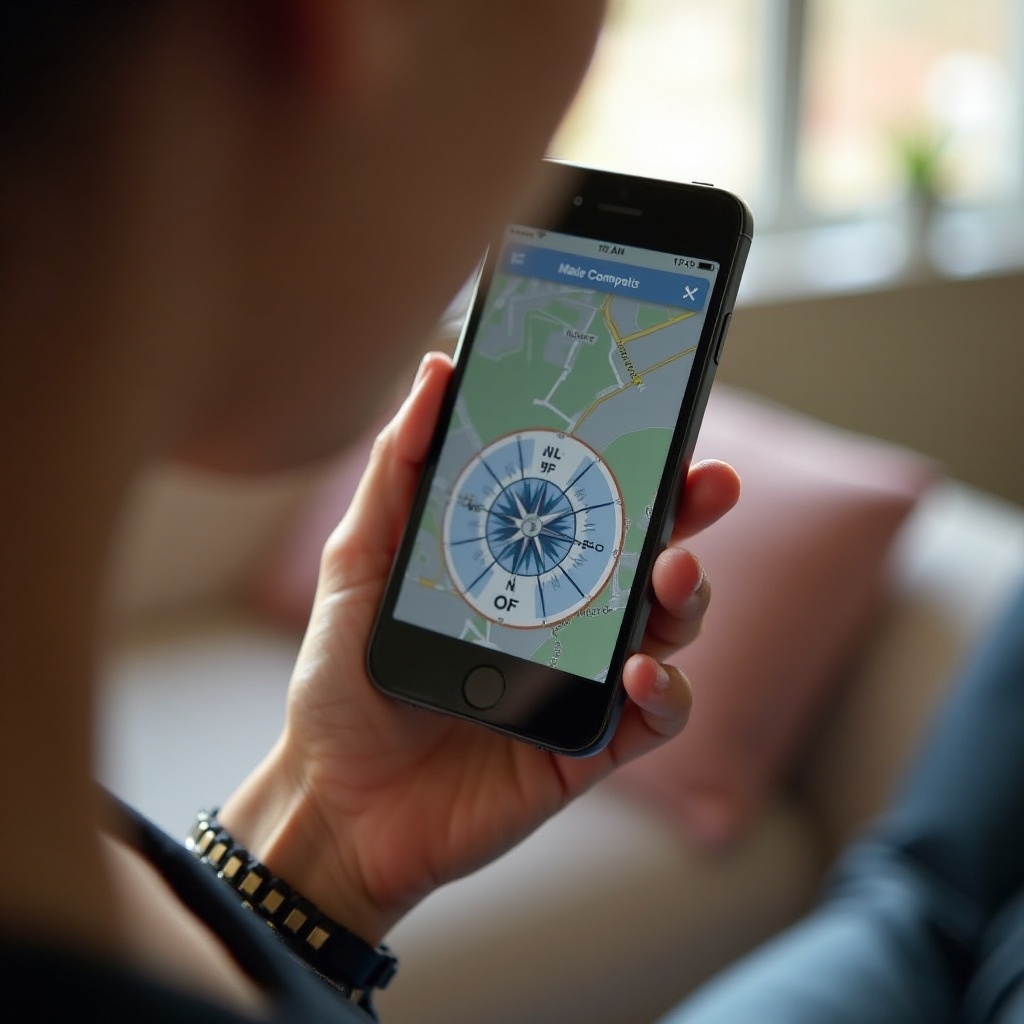
Locating the Compass App on Your iPhone
First and foremost, let’s find the Compass app on your iPhone. Unlike some applications that clutter your home screen, Compass is neatly tucked away.
Using the Search Feature
- Swipe down from the middle of your Home screen.
- Type ‘Compass’ into the search bar.
- Tap the Compass icon when it appears in the search results.
Finding Compass in the Utilities Folder
Sometimes, pre-installed apps are organized into folders. Here’s how to narrow down your search:
- Look for the ‘Utilities’ folder on your Home screen.
- Open the folder and find the Compass app inside.
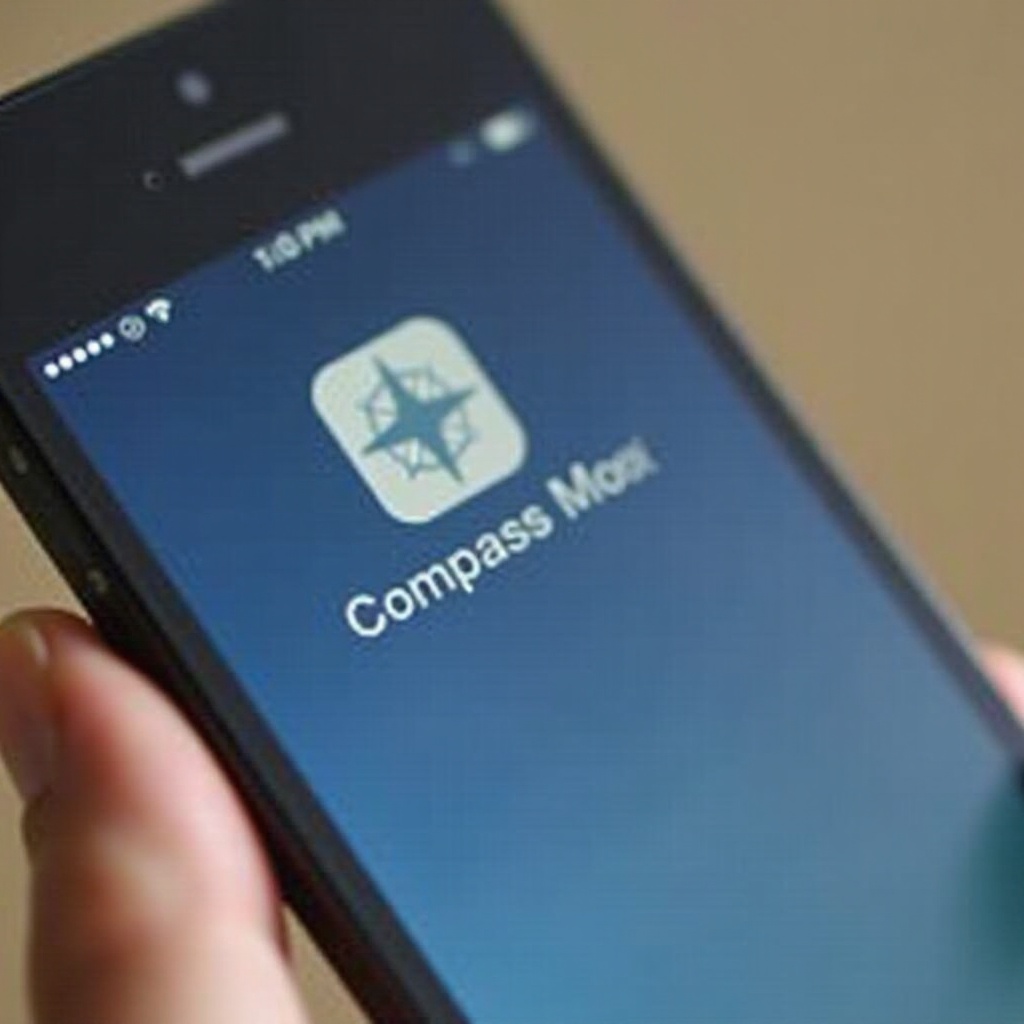
Setting Up the Compass for the First Time
Once you locate the Compass app, setting it up is essential to ensure the readings are accurate and useful.
Enabling Location Services
- Open the Settings app.
- Navigate to Privacy > Location Services.
- Make sure the toggle for Location Services is turned on.
- Scroll down to Compass and set it to ‘While Using the App.
Calibrating the Compass
Proper calibration is crucial for accuracy. Follow these steps:
- Open the Compass app.
- Follow the on-screen instructions, which typically involve moving the phone in a figure-eight motion.
- Once the calibration completes, the Compass is ready to use.
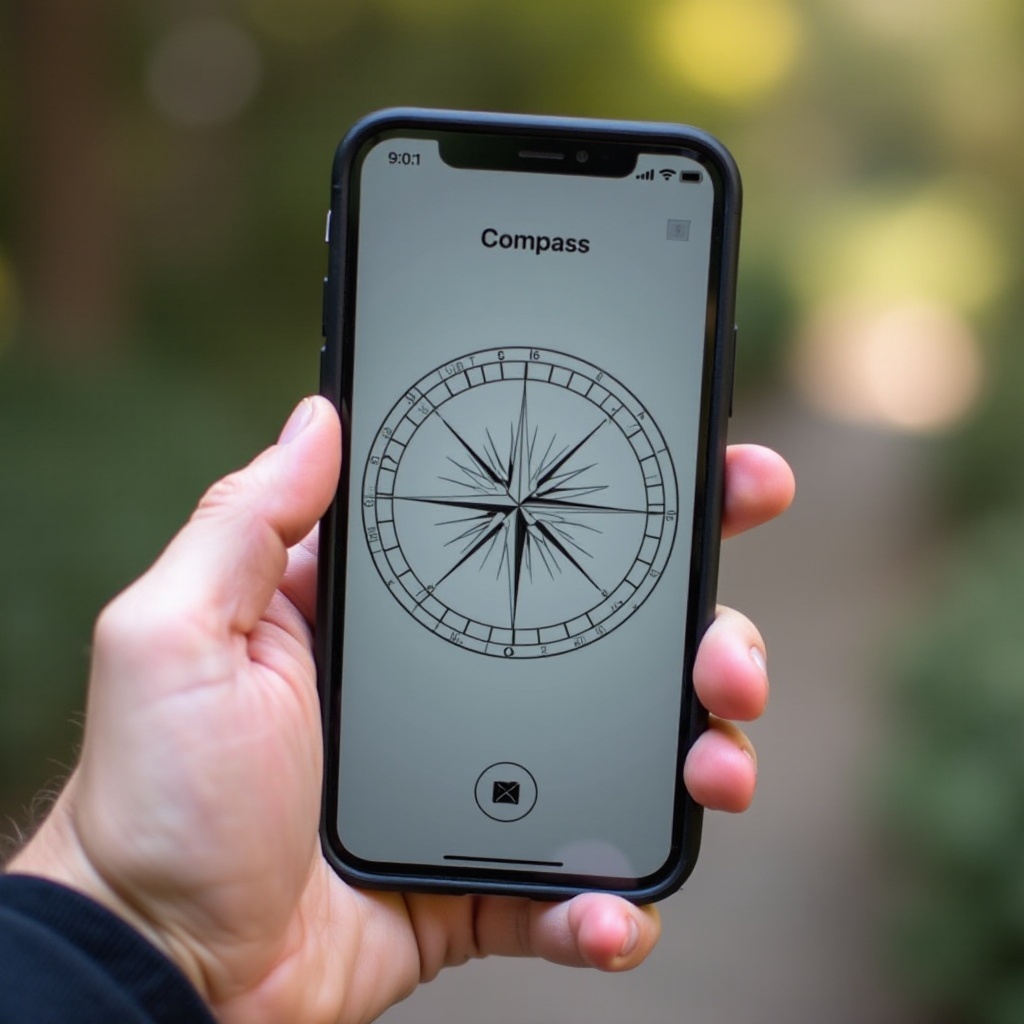
Understanding the Compass Interface
Knowing how to interpret the Compass interface will enhance its utility.
Compass Display and Directions
The Compass display shows the four cardinal directions: North, East, South, and West. The top of the screen always points north by default, and a red arrow shows your current heading. At the bottom, you’ll see your exact bearing in degrees.
Using the Inclinometer Feature
The inclinometer is a useful feature that shows whether you are on a level surface:
- Hold your iPhone in a flat, horizontal position.
- Look at the center of the Compass interface to see a small bubble that indicates the inclination level.
Navigating with the Compass App
Learn how to use your Compass app for navigation to maximize its benefits.
Basic Navigation Tips
- Open the Compass app and hold your phone flat.
- Identify your route and keep the red arrow (i.e., heading) aligned with your intended direction.
- Periodically check your bearing to ensure you stay on the right path.
Advanced Uses for Hikers and Travelers
For outdoor enthusiasts, the Compass app can be a lifesaver:
- Track your direction: Use the bearing to stay on your intended path during a hike.
- Mark landmarks: Note the bearings of significant landmarks as reference points.
- Coordinate with map apps: Align your physical or digital map with your Compass for precise navigation.
Troubleshooting Common Compass Issues
Even with the best care, issues may arise. Here’s how to solve common problems:
Calibration Problems
If your Compass seems off, recalibrate it:
- Open the Compass app.
- Follow the on-screen figure-eight motion instructions.
- Ensure you’re in an area with minimal magnetic interference.
Location Services Not Working
If the Compass can’t access your location, check these steps:
- Open Settings > Privacy > Location Services.
- Ensure both Location Services and Compass are toggled on.
- Restart your iPhone and open the Compass app again.
Conclusion
The Compass app on your iPhone is a remarkably handy tool, especially when you know how to find, set up, and use it effectively. Whether you’re exploring new cities or trekking through nature, a well-calibrated Compass can safely guide you to your destination. Always ensure it’s calibrated correctly and that location services are enabled for the most accurate readings.
Frequently Asked Questions
Why can’t I find the Compass app on my iPhone?
The Compass app might be hiding in the Utilities folder or another folder. Use the search feature to locate it quickly.
How do I recalibrate my Compass?
Open the Compass app and follow the on-screen instructions, typically involving a figure-eight motion with your phone.
Can I use the Compass without location services enabled?
No, enabling location services is essential for the Compass app to provide accurate directional information.

